How to do Change of phone number on Fiverr
Changing your phone number on Fiverr is a straightforward process, but it requires careful attention to detail to ensure that your account remains secure and that you can verify your new number. Here’s a comprehensive, step-by-step guide on how to change your phone number on Fiverr.
Step-by-Step Procedure to Change Your Phone Number on Fiverr
Step 1: Log Into Your Fiverr Account
- Open Your Browser: Start by opening your preferred web browser.
- Go to Fiverr: Navigate to the Fiverr website by typing in the URL: [www.fiverr.com](https://www.fiverr.com).
- Sign In: Click on the Sign In button located at the top right corner of the homepage. Enter your email and password to access your account.
Read More: Hire a Wix website Design Expert
Step 2: Access Your Account Settings
- Profile Icon: Once logged in, locate your profile picture or icon in the top right corner of the page. Click on it to reveal a dropdown menu.
- Select Settings: From the dropdown menu, click on Settings. This will take you to your account settings page where you can manage various aspects of your account.
Step 3: Navigate to the Security Tab
- Security Section: In the settings menu, you will see several tabs. Click on the Security tab. This section is dedicated to managing your account's security features, including phone verification.
Step 4: Edit Your Phone Number
- Locate Phone Verification: In the Security tab, look for the Phone Verification section. Here, you will see your current phone number listed.
- Edit Option: Next to your phone number, there should be an Edit button. Click on this button to initiate the process of changing your phone number.
Step 5: Enter Your New Phone Number
- Input New Number: A prompt will appear asking you to enter your new phone number. Carefully type in the new number you wish to use.
- Select Verification Method: After entering your new number, you will be prompted to choose a verification method. You can typically select either Verify by SMS or Verify by Call. Choose the method that you prefer.
Step 6: Verify Your New Phone Number
- Receive Verification Code: If you chose SMS, you will receive a text message containing a verification code. If you opted for a call, you will receive a phone call with the code.
- Enter the Code: Once you receive the code, enter it in the designated field on the Fiverr website to verify your new phone number.
Step 7: Save Changes
- Confirmation: After successfully entering the verification code, you should see a confirmation message indicating that your phone number has been updated.
- Final Step: Make sure to click on any Save Changes button if prompted, to ensure that your new phone number is officially recorded in your account settings.
Important Considerations
- Old Number Access: You do not need access to your old phone number to change it, but you must complete the verification process for the new number.
- Security Questions: If you encounter any issues, such as forgetting security questions, you may need to follow additional steps to recover your account.
-Contact Support: If you face difficulties during the process, consider reaching out to Fiverr’s customer support for assistance.
By following these detailed steps, you should be able to successfully change your phone number on Fiverr, ensuring that your account remains secure and up-to-date! Learn More

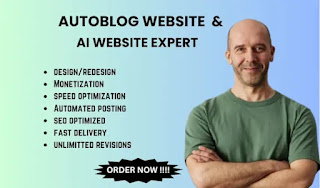

Comments
Post a Comment